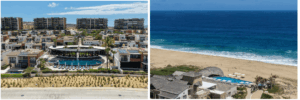Don’t miss a single deal. Use whitelisting to make sure you get every email I send, every deal, travel note and market insight…
Most email services and internet service providers (ISPs) have put some sort of blocking or filtering system in place or have begun relying on self-proclaimed blacklists to keep your inbox free of spam and other unwanted emails.
That’s why it’s critical you whitelist in**@***********************rt.com today. This is the address I’ll be using to send you your RETA alerts.
By whitelisting in**@***********************rt.com you’ll ensure you never miss an alert from me, and ensure you won’t miss out on a killer deal.
Of course, every email system is different. Below are instructions for some of the more popular ones. If yours isn’t here, please contact your ISP’s customer service representatives for instructions.
One thing you can do that helps no matter what email system you’re using is this: Add our email: in**@***********************rt.com as one of your contacts.
To find instructions for your e-mail provider or software, view the appropriate option below.
Gmail
To ensure that your RETA alerts are delivered to your Gmail inbox, you can instruct Gmail to filter it to your inbox. Here’s how:
- Click Contacts along the left side of any Gmail page.
- Click Create Contact.
- Copy and paste the “From” line of your most recent RETA alert into the primary email address dialog box.
- Click Save.
If you are using Gmail Tabs such as “Promotions” please open your Promotions tab in Gmail.
If you do not find an email from us, please check the “Updates” or Spam Folder:
- First find the email from us
- Grab and drag the email to the Primary Inbox Tab
- A verification question will pop up asking if you want to do this for all future messages from “in**@***********************rt.com”. Make sure you click Yes.
- This way you will always see us in your Primary Inbox tab…
Yahoo!
To ensure that your RETA alerts are delivered to your Yahoo! inbox (not the bulk mail folder), you can instruct Yahoo! to filter it to your inbox. Here’s how:
- Move your mouse over or tap the Gear icon in the top right navigation bar.
- Select Settings from the list that drops down.
- Choose Filters located on the left side of the page.
- Click the Add button on the Filters page.
- Create a name such as Whitelist in the Filter name field.
- In the From field leave the default contains selected.
- Enter the address in the “From” line of your most recent RETA alert in the text box next to Contains…
- Choose the destination folder to which you would like the message delivered. For example: Inbox.
- Click or tap Save…
- You will see in the next screen – Deliver to Inbox if From contains the email address you have just entered.
- Click or tap Save on this screen.
- You will be returned to your Yahoo! Inbox.
If you have not received an email from us…
Check your Spam Folder. If you see an email from us:
- Please open the email.
- Next click the Not Spam button on the top toolbar.
iPhone Mail App
iPhone Mail identifies most junk mail (spam) sent to your @icloud.com address or aliases, but it can mistakenly move email to your Junk mail folder.
Periodically check the Junk folder for email messages that were marked as junk mistakenly.
To indicate that an email message from us isn’t junk:
- Open your Mail app and go to the Mailboxes screen
- Scroll down to the folders area
- Select the Junk folder.
- Find the email from us and slide it left to see options.
- Tap the More button.
- Tap the Mark button.
- Tap the Mark as Not Junk button.
The message is moved to your Inbox. Subsequent email messages from us will no longer be marked as junk.
By default, messages in the Junk folder are deleted after 30 days so be sure to check it often to whitelist relevant email.
Outlook Mobile App
To add us to your list of Focused Inbox on the Outlook App…
Please open the mobile Outlook app on your Android, Microsoft or iPhone:
Then open the email from us:
- Click the dropdown menu on the top right of your email.
- On the menu displayed tap Move to Focused Inbox
- Select the Move this and all future messages button.
- Tap Move
- Now all future messages from us will appear in your Focused Inbox
Outlook 2003, Outlook 2016 and Outlook Office 365
To add us to you list of Safe senders on Outlook:
- Right click our email in your Inbox email list pane.
- On the menu displayed move your mouse over or tap Junk
- Click or tap on Never block sender in the menu that rolls out.
- The resulting popup will say:
- “The sender of the selected message has been added to your Safe Senders List.”
- Click OK
To add sender to address book:
- Open the email
- Right click on the from address
- Choose Add to contacts option
Outlook.com (Hotmail, Live, Windows Live and MSN)
In the new Outlook.com you must click the Wait it’s safe link if you find emails incorrectly identified as spam.
Entering the email contact in the address book or contacts no longer whitelists the sender.
To ensure messages from specific email addresses are not sent to your Junk Email folder, you can do one of two things:
- Check the Junk folder. If you see the email in your Inbox
- Open the email from us…
- Click the “Wait it’s safe” link
Manually Add to Safe List
- Click gear the icon on the top right.
- Select Options in the drop down list.
- On the Options page under Preventing junk email click Safe and blocked senders
- Click the link Safe senders on the next page.
- Enter the address in the “From” line of your most recent RETA alert in the text box.
- Click Add to list
- We will now be added to your list of Safe senders
- Emails added to your Safe senders will not be delivered by mistake to your Junk folder.
AOL
If you’re using AOL, you can ensure that your RETA alerts are delivered to your inbox by setting your mail controls. Here’s how:
- Open the email from us
- Click the show details link next to us in the From field.
- Move your mouse over or tap the from address of your most recent RETA alert to show the menu.
- Click or tap Add contact in the menu displayed.
- Add us to the name fields
- Click Add contact
If the mailing is in your SPAM Folder, you can open the email and click the “Not Spam” button.
Others
Many other popular e-mail programs, don’t provide a convenient way for you to whitelist the folks you want to receive e-mail from. If you’re using this sort of e-mail system and you either aren’t getting your RETA alerts or want to make sure you continue to receive your RETA alerts in the future, you can do something about it.
Contact the customer service representatives or the postmaster at the company that provides your e-mail or Internet connection (your ISP). Explain to them that the RETA alerts are e-mail that you asked for and value. Ask them if they can whitelist RETA alerts. They’ll probably ask you for some information about us. Here’s what to tell them:
- Sending Address: Real Estate Trend Alert <in**@***********************rt.com>
- Domain: realestatetrendalert.com
Thank you for whitelisting Real Estate Trend Alert!